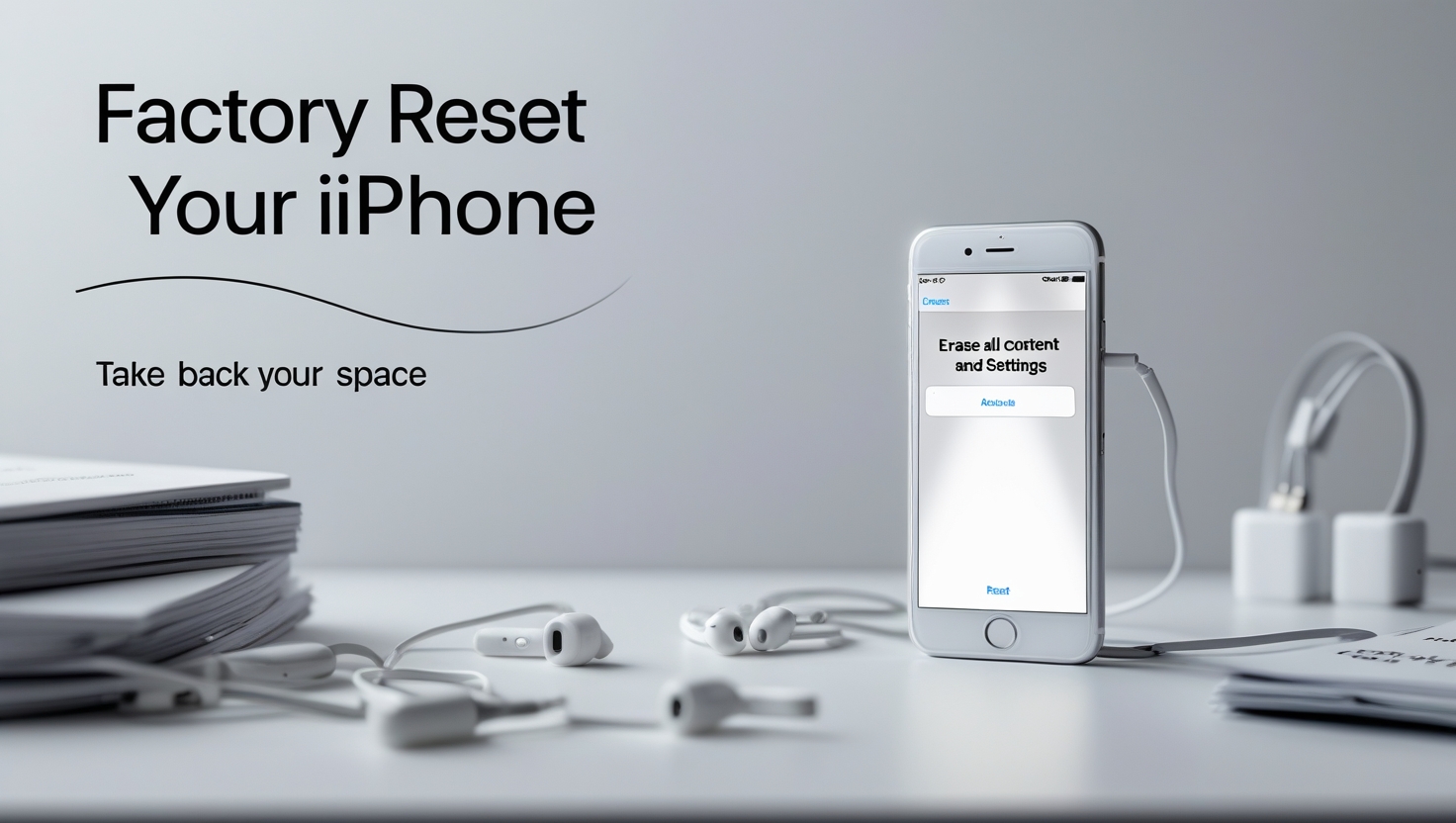An iPhone is a fun smartphone made by Apple. Sometimes, you might need to give it a big clean-up to make it work like it’s brand new again. This clean-up is called a factory reset. It wipes away all your games, pictures, and messages, so the iPhone is empty, just like when it came out of the box. This guide will show you how to factory reset your iPhone in simple steps that even a fourth-class student can follow. We’ll talk about why you might need to do it, how to save your stuff first, and what to do if things don’t work right. Let’s get started with how to factory reset your iPhone!
What Does Factory Reset Mean?
A factory reset is like pressing a magic button that makes your iPhone forget everything you’ve put on it. It erases all your apps, photos, and settings and takes the iPhone back to how it was when it was made at the factory. After you learn how to factory reset your iPhone, your phone will be clean and ready for a fresh start.
Why Should You Learn How to Factory Reset iPhone?
There are some good reasons to know how to factory reset iPhone:
- Fixing Problems: If your iPhone is slow or apps stop working, a factory reset can improve it.
- Giving It Away: If you’re passing your iPhone to a friend or selling it, you’ll want to erase your stuff first.
- Starting Fresh: Maybe you want a new beginning with no old things on your phone.
Knowing how to factory reset your iPhone can help you in all these situations!
Save Your Stuff Before You Reset
Before you try how to factory reset your iPhone, you need to save your important things—like pictures, messages, and games. It is called a backup. A backup keeps a copy of everything safe so you can return it later.
How to Make a Backup
Here are two easy ways to save your iPhone’s stuff:
- Using iCloud:
- Open the Settings app on your iPhone. It looks like a grey gear.
- Tap your name at the top of the screen.
- Tap iCloud, then iCloud Backup.
- Tap Back Up Now and wait a bit. It might take a few minutes, depending on how much stuff you have.
- Using a Computer:
- Plug your iPhone into a computer with a cable.
- Open iTunes if your computer is old or Finder if it’s a new Mac.
- Find your iPhone on the screen and click it.
- Click Back Up Now and wait until it’s finished.
Once your backup is done, you’re ready to move on to how to factory reset your iPhone.
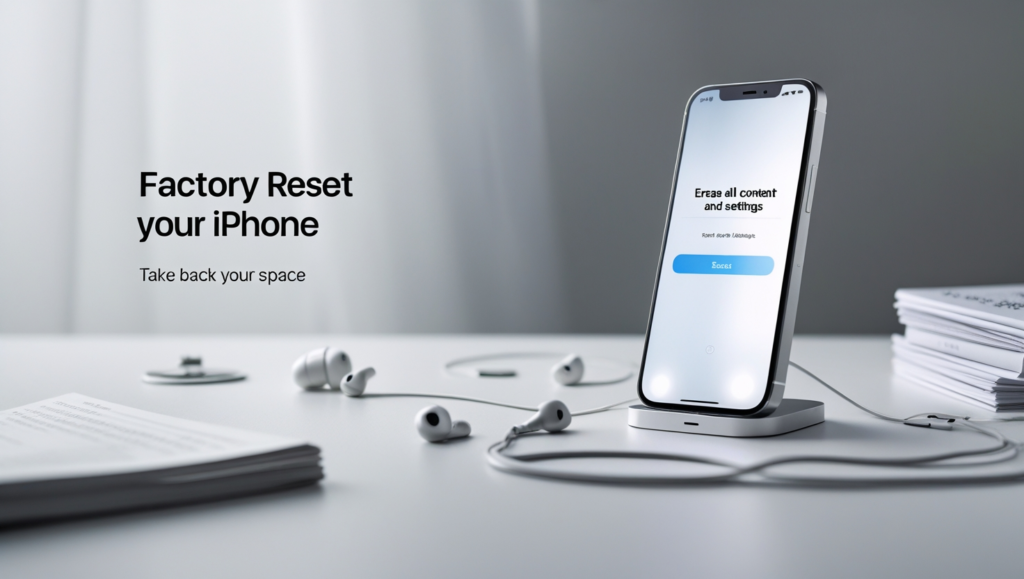
How to Factory Reset iPhone: Easy Steps
Now, let’s go through the steps to factory reset your iPhone. Make sure you’ve saved your stuff first!
Step 1: Open the Settings App
Find the Settings app on your iPhone—it’s the one with the grey gear. Tap it to open it.
Step 2: Go to General
Inside Settings, scroll down a little and tap General. This section has big options for your iPhone.
Step 3: Tap Reset
In General, scroll down to find Reset. Tap it—this is where you can erase things.
Step 4: Pick Erase All Content and Settings
On the Reset screen, tap Erase All Content and Settings. You can choose to do a complete factory reset.
Step 5: Type Your Passcode
If you use a passcode (a secret number to unlock your phone), you’ll need to enter it here.
Step 6: Say Yes to Erasing
Your iPhone will ask if you’re sure you want to erase everything. Tap Erase iPhone to agree.
Step 7: Wait a Bit
Your iPhone will start wiping everything away. It might take a few minutes. When it’s done, it’ll restart and show a “Hello” screen, like it’s new again.
Great job! You’ve just learned how to factory reset your iPhone!
What Happens After You Factory Reset iPhone?
Once you’ve finished how to factory reset your iPhone, your phone will be empty. Here’s what you can do next:
- Set It Up Like New: Treat it like a brand-new iPhone. Pick a language, join Wi-Fi, and sign in with your Apple ID.
- Bring Back Your Stuff: If you made a backup, you can return your old things to the iPhone.
How to Bring Back Your Stuff
If you want your pictures and apps back, here’s how to restore from your backup:
- While Setting Up:
- When you see the “Apps & Data” screen, choose Restore from iCloud Backup or Restore from Mac or PC.
- Sign in to iCloud with your Apple ID, or plug into your computer for iTunes or Finder.
- Pick the backup you made earlier.
- Wait for it to finish—it might take longer if you have a lot of things.
- If You Already Set It Up:
- If you’ve started using your iPhone but want your backup, you’ll need to factory reset it again and restore it during setup.
Now you know how to factory reset your iPhone and how to get your stuff back!
What Is iOS and Why Is It Important?
iOS is the special system that runs your iPhone, like its brain. When you figure out how to factory reset your iPhone, you also put a fresh version of iOS back on it. It can fix problems and make your phone work better. Apple makes new iOS versions every year with fun updates, and after a reset, you can get the latest one.
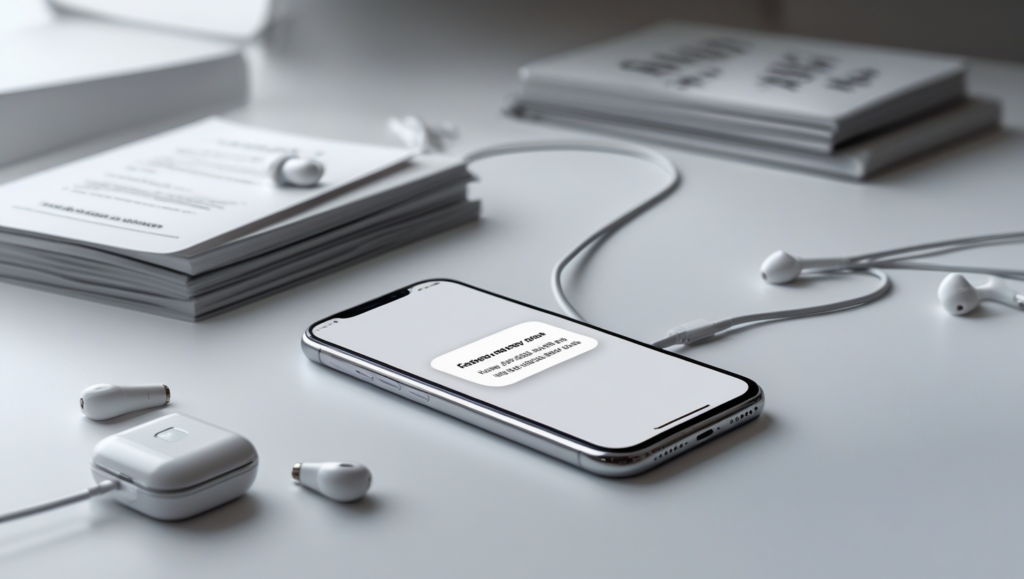
Troubleshooting: Fixing Problems with Factory Reset
Sometimes, things might not work when you try how to factory reset your iPhone. Here are some fixes for everyday troubles.
Trouble 1: The Reset Won’t Start
If your iPhone doesn’t erase after you tap “Erase All Content and Settings,” try this:
- Check Wi-Fi: Ensure you’re on Wi-Fi or have a good signal.
- Update iOS: Go to Settings > General > Software Update and get any new updates.
- Try Again: Go back to Settings > General > Reset and tap erase again.
Trouble 2: Forgot Your Apple ID Password
Your Apple ID is like your iPhone’s key. If you forget the password, you might struggle after the Reset. Here’s what to do:
- Reset It: Visit iforgot.apple.com on another device or computer and follow the steps to make a new password.
- Use Trusted Devices: If you have two-factor authentication, use another device you trust to reset it.
Trouble 3: iPhone Stuck on Apple Logo
If your iPhone shows the Apple logo for ages and doesn’t finish resetting, try this:
- Force Restart:
- iPhone 8 or Later: Quickly press Volume Up, then Volume Down, then hold the Side button until the Apple logo shows again.
- iPhone 7: Hold the Volume Down and Side buttons together until you see the logo.
- iPhone 6s or Earlier: Hold the Home and Top (or Side) buttons until the logo appears.
If it’s still stuck, connect it to a computer and use iTunes or Finder to fix it.
Things to Remember Before You Factory Reset
Before you dive into how to factory reset your iPhone, keep these tips in mind:
- Always Backup: Save your stuff first so you don’t lose anything special.
- Know Your Apple ID: Remember your Apple ID and password—you’ll need them later.
- Charge Up: Make sure your iPhone has plenty of battery or is plugged in.
- Take Your Time: The Reset might take a while, so don’t rush.
Why Call It a Factory Reset?
You might wonder why it’s a “factory” reset. When your iPhone was built in the factory, it had nothing on it—no apps, pictures, nothing! A factory reset brings it back to that clean state, like fresh from the box. It’s a terrific way to start over.
Other Reset Options for iPhone
If you don’t need a full factory reset, you can perform more minor resets. These fix specific issues without erasing everything.
Reset All Settings
It resets your settings—like Wi-Fi passwords and backgrounds—but keeps your apps and data.
- Go to Settings > General > Reset > Reset All Settings.
Reset Network Settings
If Wi-Fi or Bluetooth isn’t working, this resets those settings but keeps your stuff.
- Go to Settings > General > Reset > Reset Network Settings.
These are handy if you don’t want to lose everything but still need a fix.
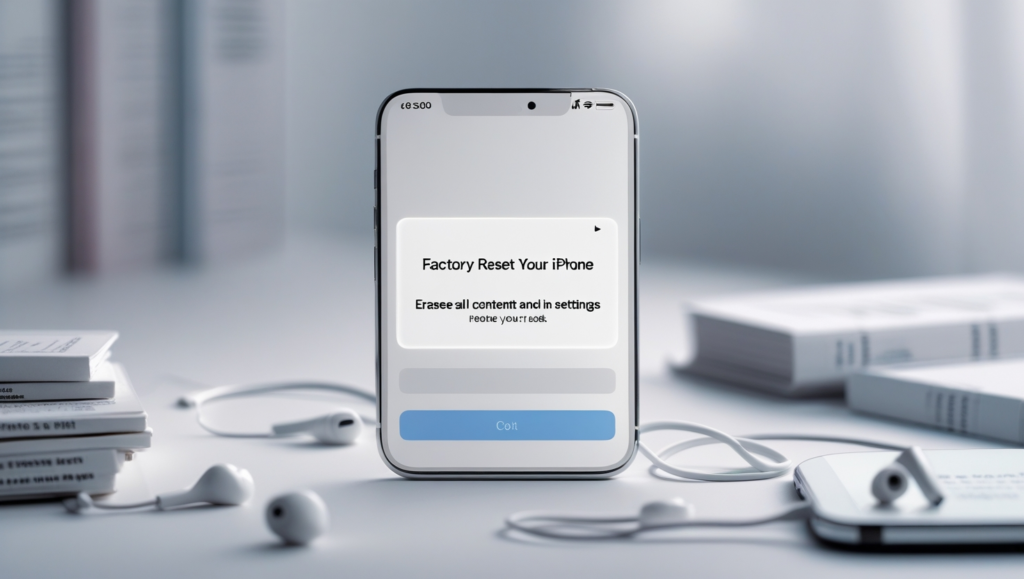
How to Factory Reset iPhone Without a Passcode
If you forget your passcode and can’t unlock your iPhone, you can still learn how to factory reset your iPhone with a computer.
Using a Computer
- Plug In: Connect your iPhone to a computer with a cable.
- Get to Recovery Mode:
- iPhone 8 or Later: Press Volume Up fast, then Volume Down fast, then hold the Side button until you see the recovery screen.
- iPhone 7: Hold the Volume Down and Side buttons until the recovery screen shows.
- iPhone 6s or Earlier: Hold the Home and Top (or Side) buttons until you see it.
- Restore It: On the computer, click Restore in iTunes or Finder. This will wipe everything and add a new iOS.
After this, your iPhone is reset and ready to set up again.
How to Factory Reset an iPhone from Far Away
You can erase your iPhone remotely with Find My iPhone if your iPhone is lost or stolen. Here’s how:
- Visit iCloud: Go to icloud.com on a computer or another device and sign in with your Apple ID.
- Find My iPhone: Click Find iPhone.
- Pick Your iPhone: Click All Devices, then choose your iPhone.
- Erase It: Click Erase iPhone and confirm.
When your iPhone connects to the internet, it’ll factory reset. It keeps your data safe.
All About Erasing Data
When you learn how to factory reset your iPhone, you erase all data—like pictures, messages, and apps—making your iPhone empty and safe to give away or fix. It’s a big step, so always back up first!
The Reset Process Explained
The reset process is simple but essential. When you tap “Erase All Content and Settings” in Settings, your iPhone starts wiping everything. It removes your data, apps, and settings and then restarts with a fresh iOS. Knowing how to factory reset an iPhone means understanding this process—it’s like giving your phone a new life.
Restoring Your iPhone After Reset
After you master how to factory reset your iPhone, restoring brings your stuff back. You can use your iCloud or computer backup to reload your apps, photos, and more. It’s like unpacking your favourite toys after moving house!
Extra Tips for Success
Here are some final tricks to make how factory reset your iPhone go smoothly:
- Check Your Backup: Look twice to ensure everything you love is saved.
- Sign Out: If you’re giving your iPhone away, sign out of your Apple ID first—go to Settings > [Your Name] > Sign Out.
- Take Out SIM: If selling, remove the SIM card for the new owner.
Wrapping Up: You Can Do It!
Now you’re a pro at factory resetting your iPhone! Whether fixing a glitch, passing it on, or just wanting a clean start, you’ve got the steps. Save your stuff, follow the guide, and don’t worry if something goes wrong—there’s always a fix. Share this with your mates or family, and enjoy your fresh iPhone!
References
- Apple Support: How to erase your iPhone
- Apple Support: Back up your iPhone
- Apple Support: Forgot your Apple ID password?